How to connect the Android TV Box & DVB-S2 Vigica C60S with the TV and how to operate?
Android set-top boxes,
not just a high-definition player,
but also has a new interactive mode, which is different from the computer, but unlike
the touch screen. Android set-top box
is equipped with an infrared sensor bar, remote control air flying squirrel general use, so you can
easily achieve a variety of single-point touch screen operation, can facilitate the play angry birds
on TV, zombies and
other classic games.
And now, we will tell you
how to connect the Android TV Box with the TV, the Vigica C60S as a example:

 |
1. As you know, TV generally have HDMI high-definition interface, there
are some older TV does definition interface, only AV interface (that
is yellow and red tricolor interface), but
both are the same connection.
As shown below, directly to the cable into the connector on the line.
Set the TV HDMI Resolution, then connect the box with TV set by HDMI
cable. Usually the box use the lower resolution, if you want the hig quality
about the screen, please set by yourself according to your inquiry.
2. Connect
wifi antenna, if you use Ethernet, please insert the LAN Cable.
3.Plug tv interface with HDMI cable.Directly into
theHDMIporton the line.
4.
As you see, there are a image
in the screen:

5.
Then you choose the language
and the screen size by yourself.
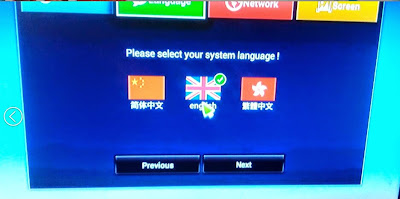
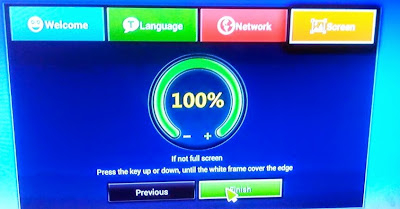
6.And then, you can see the menu:
7.Choose the Setting, you should connect
the Internet first.
(WIFI and Ethernet, Portable WIFI can use)
8.And then, you can surfing online
If you are interested in the Vigica C60S, you can check this link: www.vigica.cc
Vigica C60S/ Vigica C70S Android with DVB-S2 support CCCam, Newcamd
Vigica C60T/ Vigica C70T Android with DVB-T2, Russia, Thai support
Vigica C70A Android with ATSC tuner for North American(Canada, USA,Mexico, Korea)
Vigica V3, RK3288 4K Video Quad Core TV box
Vigica V5, S805 Quad Core TV Box
Vigica VG328, RK3288 Mini PC. Fly Mouse Ipush Dongle
http://vigicaiptvbox.blogspot.com/
http://www.facebook.com/vigicaiptvbox
More details please check www.vigica.cc
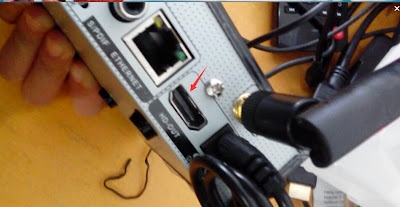

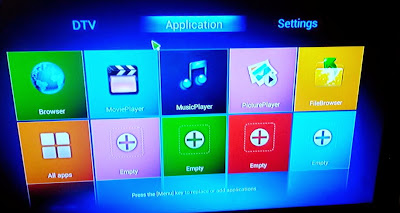
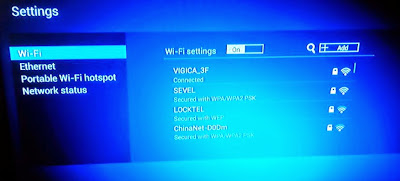
No comments:
Post a Comment