Usually some customer want the edit the CCCam in computer, through USB or SD card upload the account to Vigica TV Box, or make more account to the box. Just now,Vigica TV Box can give you a satisfactory reply about this questions, at beginning, please update the firmware to 20141205 version , then you can get all result.
As a popular Android dvb s2 model, engineer always try their best to perfect all functions
As a popular Android dvb s2 model, engineer always try their best to perfect all functions
on Vigica c60s and Vigica c70s,
After collecting clients needs, we updated a special function for vigica dvb.
How to import and export your cccam account on vigica c60 and vigica c70,
please follow below steps:
Step 1:
Open the box, and enter to this main interface
Step 2:
Click installation part, press OK to enter, then you will come to below picture
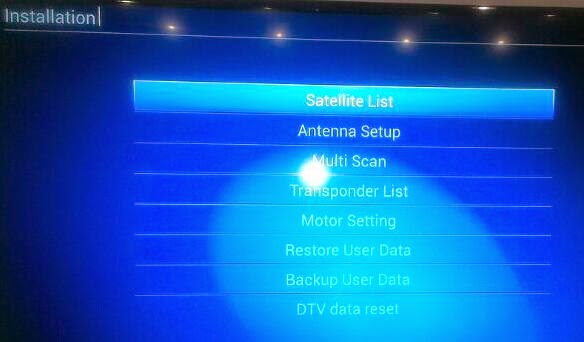 |
Step 3:
then directly press the remote control with 111111, you will come to smart Data
Step 4:
Enter in smart Data, you will see as below:
Step 5:
After coming to above picture, then connect USB with CCCam files inside,
for this part, please pay attention: you cccam files must put as root directory (no other files) inside usb, then press red buttom on remote to import your cccam account
Step 6:
then you can see it shows restore Data success.
Step 7:
Connect.
Done for import cccam account.
Below is the ways how to export your cccam account, actually same ways as how to import cccam account.
Above 4 steps is same,
Step 5:
Please connect with a empty USB, and then press Blue bottom on remote to export your cccam account into your USB stick, then finish.
Enjoy it !!!
Vigica C60S/ Vigica C70S Android with DVB-S2 support CCCam, Newcamd
Vigica C60T/ Vigica C70T Android with DVB-T2, Russia, Thai support
Vigica C70A Android with ATSC tuner for North American(Canada, USA,Mexico, Korea)
Vigica V3, RK3288 4K Video Quad Core TV box
Vigica V5, S805 Quad Core TV Box
Vigica VG328, RK3288 Mini PC. Fly Mouse Ipush Dongle
http://vigicaiptvbox.blogspot.com/
http://www.facebook.com/vigicaiptvbox
More details please check www.vigica.cc
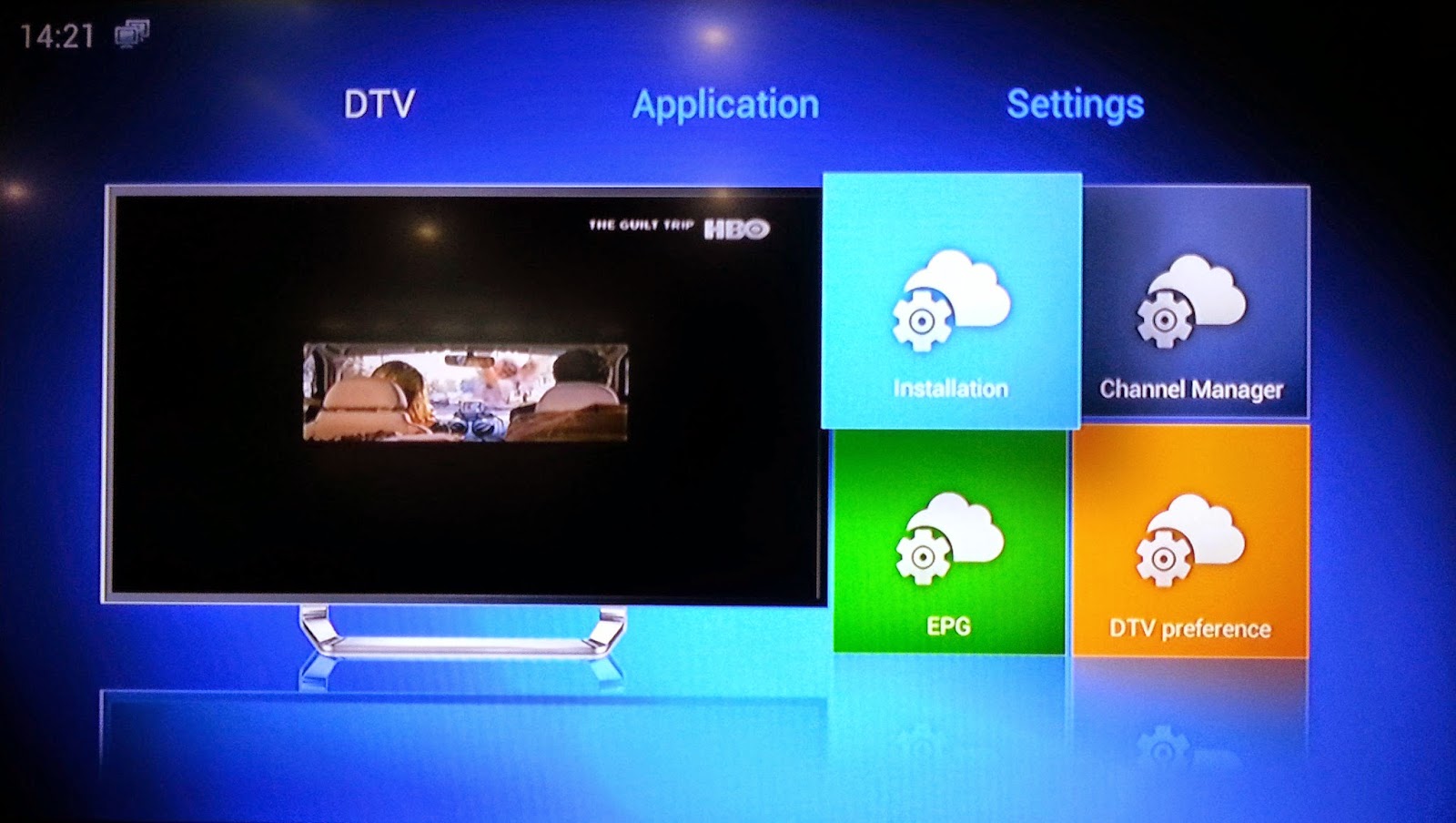
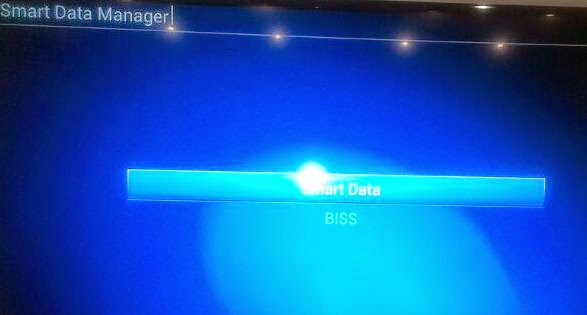

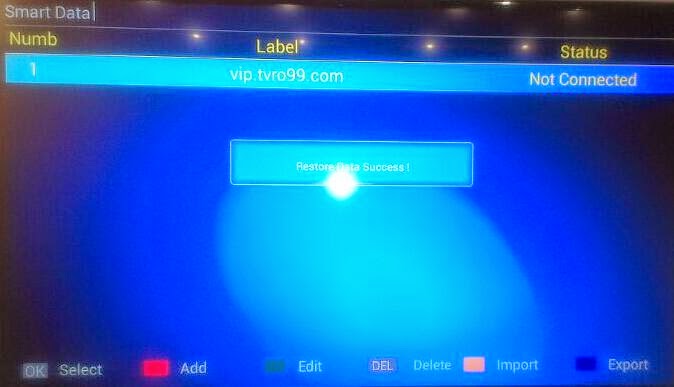
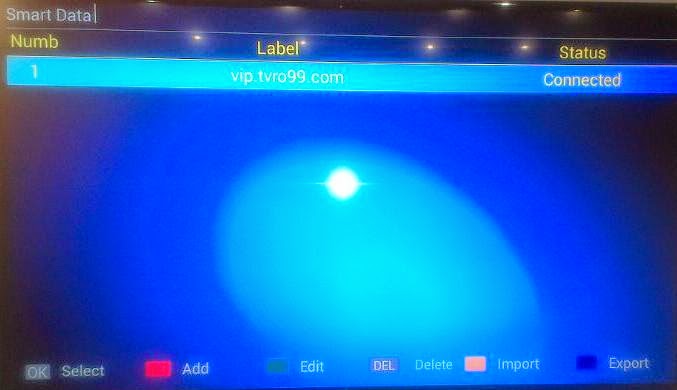
Android 4.2 MX Smart TV Box XBMC Media Player Dual Core Network Streamer
ReplyDelete